Modern Linux distros are designed to appeal to a large number of users who run modern hardware.
As a result, they have become too bloated for older machines. Without a healthy dollop of system memory and an extra core or two, these distros may not deliver the best performance.
Thankfully, there are many lightweight distros, trimmed and tweaked by expert hands, which can be used to breathe new life into older hardware.
The lightweight distros in this guide are fully capable of reviving older hardware and can even function as a replacement of your current operating system, if you're willing to adjust to their way of working and install extra apps as necessary.
- We've featured the best Linux online courses.
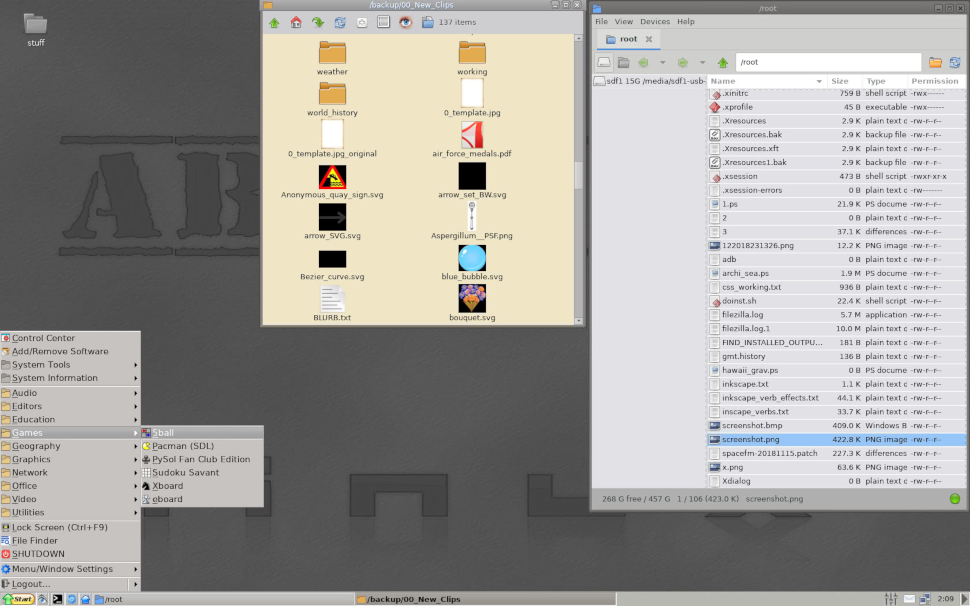
Absolute Linux is a lightweight distro designed for desktop use, and as such comes preinstalled with the Firefox browser and LibreOffice suite. It's based on Slackware but unlike its parent OS, aims to make configuration and maintenance as simple as possible.
The installer is text-based and there's no Live mode, but nevertheless it's incredibly simple to follow. The way Absolute is structured also means that you can add and remove packages from the install media to create a distro which truly suits you, though you'll need some time and experience with Linux if you really want to make the most of this feature.
Once installed, Absolute Linux is incredibly nimble. This is ensured through the lightweight IceWM window manager, along with popular apps such as LibreOffice, making this OS perfect for older machines.
The distro includes many useful custom scripts and utilities to ease configuration and maintenance of the installation. There's also plenty of documentation accessible from within the desktop itself to assist new users.

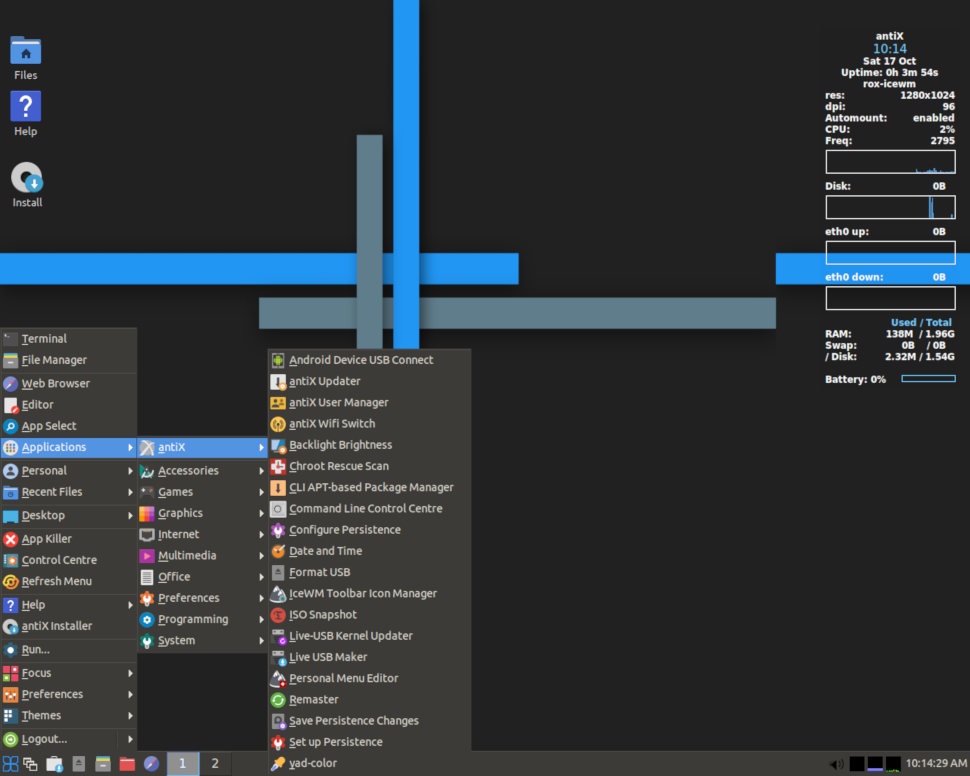
antiX is one of the best options that’ll be content on a computer with very little resources. The full edition of antiX, which uses IceWM together with the Rox file manager, is one of the lightest distros around and yet ships with lots of apps, including both mainstream and lightweight ones, for virtually every desktop task.
The distro uses its own repos together with that of Debian’s. While it bundles the Synaptic package manager, one of the interesting aspects of the distro is the metapackage installer that helps make the distro accessible to new users.
antiX boots into a pleasing looking IceWM window manager with icons on the desktop. One interesting aspect of the distro is the home-grown antiX control panel which you use to modify virtually all aspects of your installation. For example, you can modify different aspects of the desktop’s appearance such as themes, menus, wallpaper as well as configure the antiX ad blocker, image a partition and tweak the automount behavior using the custom modules in the control panel.

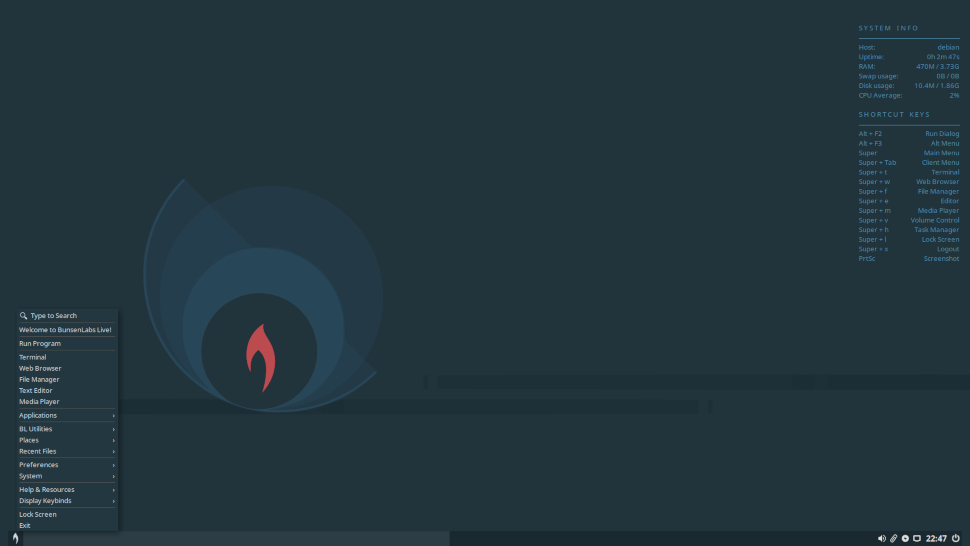
Crunchbang (or #!) was a very popular Debian-derived distro specifically designed to use as few system resources as possible. While it was discontinued in 2013, the community fondly remembered its lightning speed and responded with two Crunchbang-based distros to continue its legacy.
However, one of those successors, Crunchbang++, has now been discontinued. BunsenLabs is still active, though, and its current release (Lithium) is based on the latest stable version of Debian featuring a gorgeously configured Openbox window manager and its own repository of core packages.
The distro ships with an assortment of themes and wallpapers, and includes a number of everyday desktop apps to provide a very usable out-of-the-box experience.
BunsenLabs is available for both 32-bit and 64-bit machines, and the developers recommend running the distro on a machine with more than 2 GB of RAM.

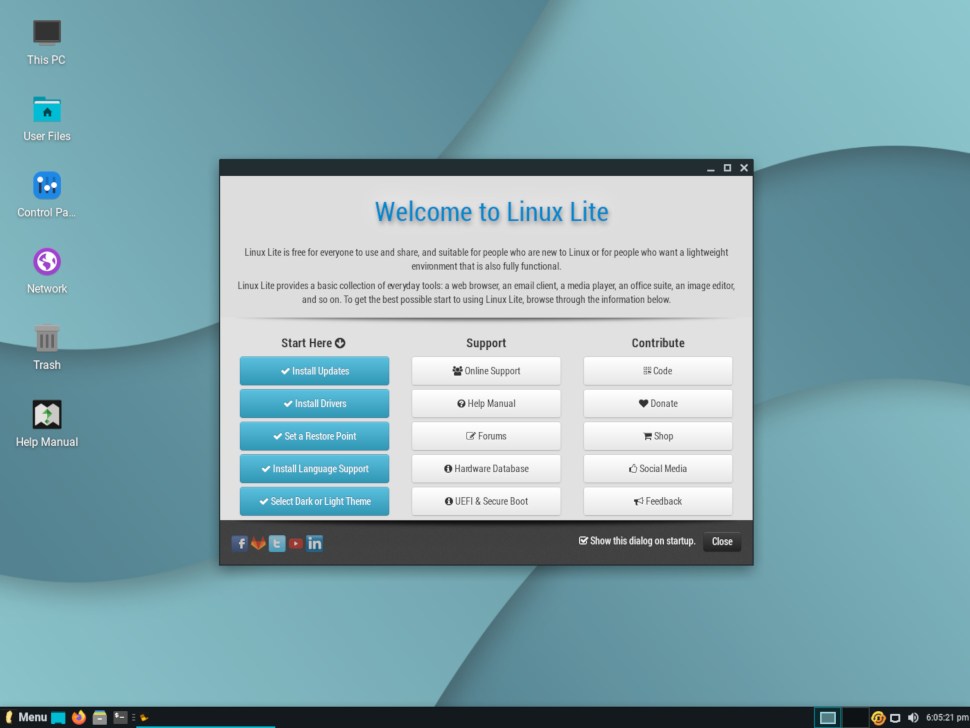
Linux Lite is based on Ubuntu. It is specifically developed to ease Windows users – particularly those with old machines – into the world of Linux.
It features familiar tools like Firefox (with built-in support for Netflix), plus VLC Media Player and LibreOffice are preinstalled. The OS also includes the zRAM memory compression tool which makes it run faster on older machines. There's also a special ‘Lite Upgrade’ utility.
Despite its name, this distro isn't the least resource hungry out there, as it requires both a 1.5GHz processor and at least 1GB of RAM to run smoothly. That said, this shouldn't be too much to ask of any computer made in the last decade.
Try it on modern hardware and you'll be amazed at just how quickly it runs. Linux Lite can boot from a Live medium such as a USB stick or CD, or install to your hard drive. It also supports multi-booting so you can keep your existing OS if you wish. The distro has dropped support for 32-bit and is only available for 64-bit systems.

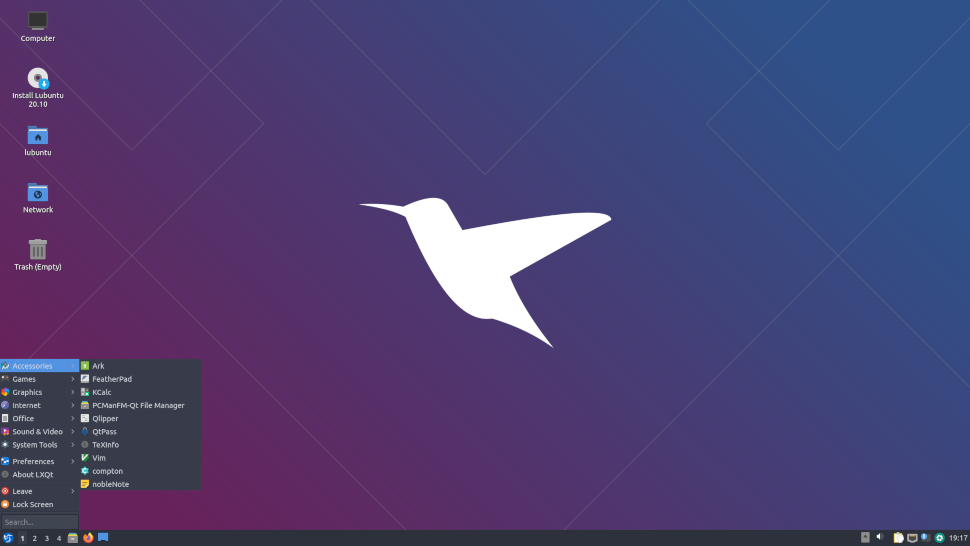
The 'L' in Lubuntu might as well stand for lightweight, as the distro unashamedly appeals to those Ubuntu users who are looking for an OS which requires fewer resources than most modern distros, but doesn't force you to compromise on your favorite apps.
Lubuntu is primarily designed for older machines. The default desktop is based on LXQt, which is far less resource hungry than mainstream Ubuntu's Gnome 3 desktop. It comes with a plethora of office, internet, multimedia and graphics apps, along with a wide assortment of useful tools and utilities.
As a lightweight distro, Lubuntu focuses on being fast and energy efficient. It features alternative and less resource intensive apps where possible. The most recent releases have also reverted back to using LibreOffice rather than Abiword for word processing.
This doesn't mean that Lubuntu is lacking, though – it's based on the latest Ubuntu release, so it's a proper modern Linux distro – it's just shed all unnecessary weight, in the manner of a rally car having all but one of its seats removed.
The most recent release of Lubuntu has now lowered the minimum required RAM to run the OS to 500MB. However, to ensure smooth running, try to use a machine with at least 1GB of RAM. It’s available in 32-bit and 64-bit incarnations.
The unique selling point of Lubuntu is its compatibility with Ubuntu repositories, which gives users access to thousands of additional packages that can be easily installed using the Lubuntu Software Center.

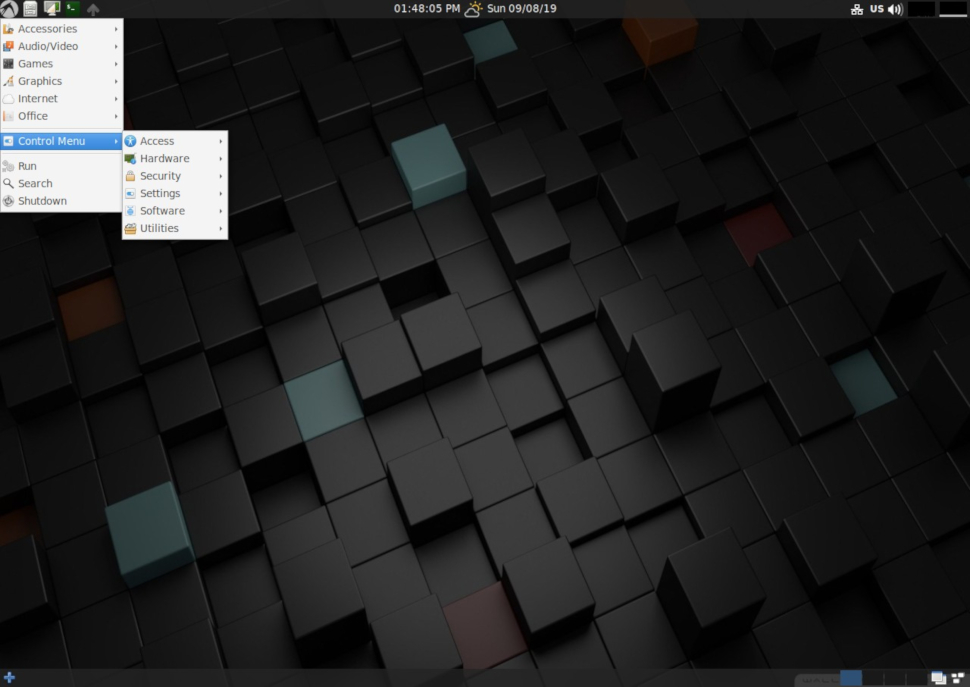
LXLE is a lightweight version of Linux based on the Ubuntu LTS (long term support) release. Like Lubuntu, LXLE uses the barebones LXDE desktop environment, but as LTS releases are supported for five years, it emphasizes stability and long-term hardware support. The most recent version at the time of writing is a remaster of the current version of Ubuntu LTS.
Aimed primarily at reviving older machines, the distro is designed to serve as a ready to use desktop out of the box, specifically tailored to appeal to existing Windows users.
The developers spend a considerable amount of time making all the necessary mods and tweaks to improve performance, but they don't skimp on niceties. Aesthetics are a key area of focus as evidenced by the number of wallpapers which are included, along with clones of Windows functions like Aero Snap and Expose.
The distro boasts full featured apps across categories such as internet, sound and video, graphics, office, games, and more. It also includes plenty of useful accessories such as a terminal-based Weather app and Penguin Pills, which is a graphical frontend for several virus scanners.
Like Lubuntu, LXLE is available as a Live image for 32-bit and 64-bit machines. The hardware requirements are 512MB of system RAM at a minimum, with 1GB recommended.

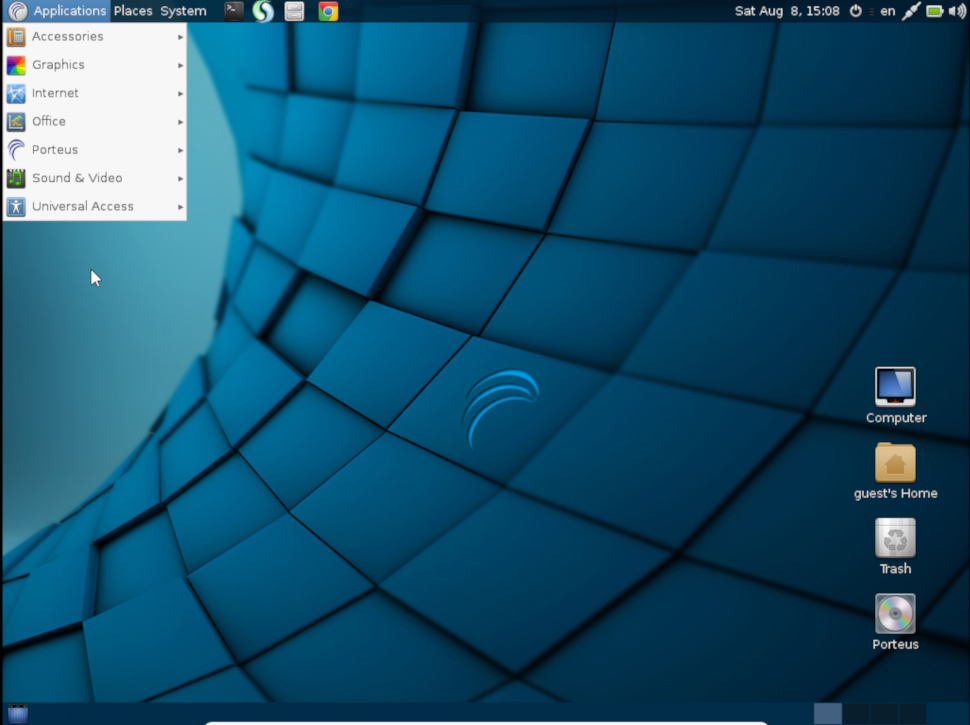
Porteus is a Slackware-based distro that is designed to be completely portable and run on removable media such as a USB stick or CD, but can just as easily be installed to a hard disk. The distro is incredibly fast as it's small enough to run entirely from system RAM.
The unique selling point of Porteus is that it exists in a compressed state and creates the file system on-the-fly. Besides the preinstalled apps, all additional software for the distro comes in the form of modules, making the OS very small and compact.
Porteus is available for 32-bit and 64-bit machines. The distro provides users with the choice of KDE, MATE, Openbox, LXQt, Cinnamon, Xfce and LXDE desktop environments when downloading the ISO image.
Unfortunately the option to build your own custom ISO has been removed since we previously looked at Porteus, but the pre-built images offer a decent selection of software and drivers, as well as an excellent selection of tutorials to help you get started.

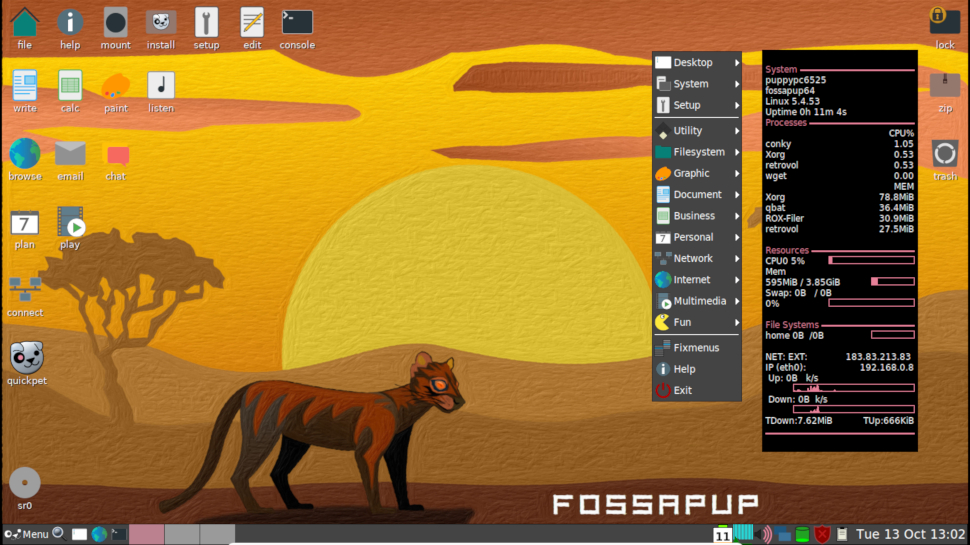
Puppy Linux is one of the oldest lightweight distros out there. The project has been turning out slim, sleek and fast distros for over 15 years now, and offers different versions depending on the underlying environment. FossaPup64 9.5 is based on Ubuntu Focal Fossa (20.04).
The distro is full of apps, belying its small size – some are quite unconventional, such as Homebank which helps you manage your finances, or Gwhere which is for cataloguing disks. There are also graphical tools to manage Samba shares and set up a firewall, for example. The sheer variety of applications is impressive.
The FossaPup edition of Puppy Linux is compatible with Ubuntu's repositories, giving users access to the parent distro's vast software collection. The handy QuickPet utility can be used to install some of the most popular apps.

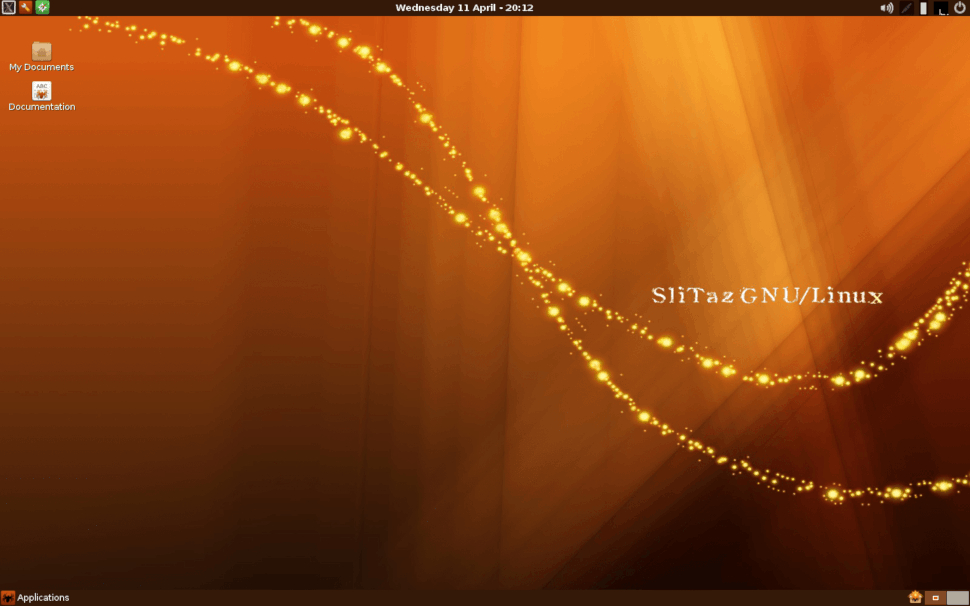
SliTaz, which stands for Simple, Light, Incredible, Temporary Autonomous Zone is one of the smallest distros that ships with a graphical desktop.
The distro uses the Openbox window manager and despite its size allows you to enable some desktop effects as well. Its menus are flush with all the regular open source apps including web browsers, audio players, media editors, several development tools and more.
The rolling release distro has a stable and a developmental version. SliTaz also has a bunch of custom tools such as SliTazPanel with which you can administer all aspects of the system. You can also anchor SliTaz to your hard disk and Windows users can host it inside a directory without partitioning their disks.
SliTaz is available for both 32-bit and 64-bit platforms. Besides the official flavors, there are many other downloadable images for SliTaz because its developers and community provide many variations to address different use cases and system limitations. For instance, there's a low RAM version for systems with as little as 24MB RAM, a version with Firefox instead of Midori, a version with no extra applications, and so on.

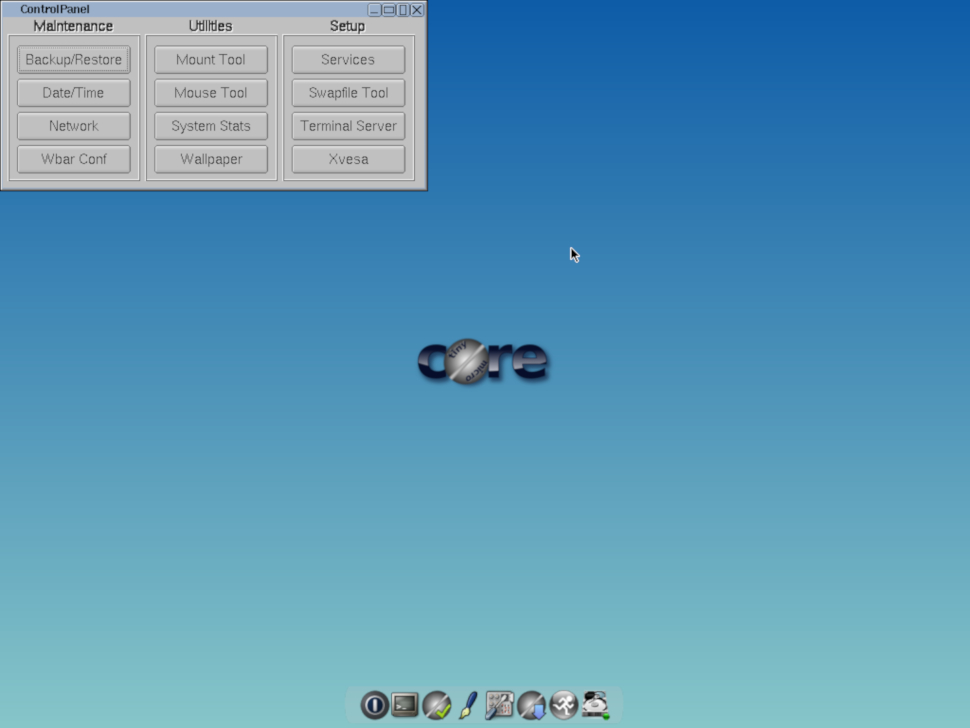
The Tiny Core Project offers up the tiniest of Linux distros, shipping three variants on which you can build your own environments. The lightest edition is Core, weighing in at just 11MB, which comes without a graphical desktop – but you can always add one after installation.
If that's too intimidating, try TinyCore, which is only 16MB in size and offers a choice of FLTK or FLWM graphical desktop environments.
You can also choose to install CorePlus, which measures a relatively hefty 106MB. This spin offers a choice of lightweight window managers such as IceWM and FluxBox. CorePlus also includes support for Wi-Fi and non-US keyboards.
TinyCore saves on size by requiring a wired network connection during initial setup. The recommended amount of RAM is just 128MB. There are 32-bit and 64-bit versions as well as PiCore, which is a build for ARM devices like the Raspberry Pi.
This minimalist distro doesn't feature many apps. After installation there's little beyond the Terminal, a basic text editor and a network connection manager. The Control Panel provides quick access to the different configurable parts of the distro such as display, mouse, network, etc. Use the graphical package manager 'Apps' to install additional software such as multimedia codecs.

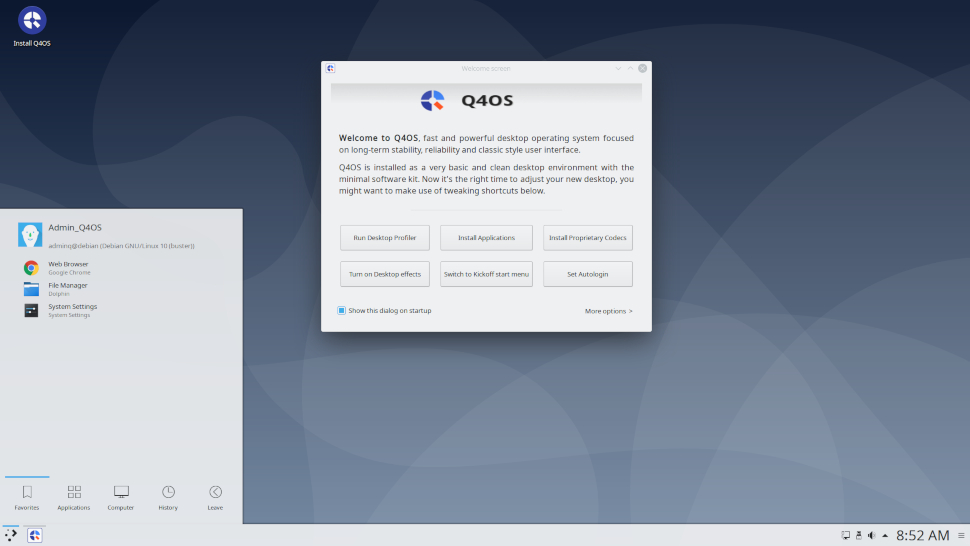
Another Debian-based distro, Q4OS uses the trimmed-down Trinity desktop environment, which follows the classical desktop metaphor, so it shouldn’t throw any usability issues, even if you’ve never used it before.
Q4OS boots to a welcome screen that can be used to install additional apps as well as proprietary codecs. If you have resources to spare you can even turn on desktop effects. You also get the option to replace its application launcher with KDE’s Kickoff menu, using the welcome app.
The default Q4OS installation is pretty bare-bones, but you can use the desktop profiler app to flesh out your installation with a single click based on how you plan to use it. Note however that while you can use the 64-bit edition of the distro as an installable Live CD, the 32-bit edition is only offered as an install-only medium. The distro also has a Windows installer that you can use to install Q4OS alongside an existing Windows installation without too much fuss.
We've also featured:
from TechRadar - All the latest technology news https://ift.tt/3lul8MI

0 coment�rios: