If you’ve picked up a new iPhone 14 or iPhone 14 Pro you’ll want to download the latest software update as soon as possible, as without it you could encounter some major iMessage and FaceTime bugs.
Because of the bugs, newly activated iPhone 14 and iPhone 14 Pro devices may not be able to receive iMessages or FaceTime calls, while users may see green iMessage bubbles when texting other iPhone users (rather than the usual blue), and message recipients may see messages coming from the wrong account – for example the sender's email address instead of their phone number.
Considering that one of a smartphone’s primary uses is calls and texts to other phones, these iMessage and FaceTime problems on the latest iPhones are sure to be annoying. Thankfully, there's already a fix, so if you follow the steps below then you should find that the issues are resolved.
In the post warning about the bug, Apple explains that the issue has already been patched in the latest version of iOS 16 (iOS 16.0.1). Once your iPhone 14 preorder has arrived, been activated, and is all set up simply go to your settings, then to the General tab, and tap Software Update.
If you’re on an older version of iOS you’ll see the option to download an update, which should be the iOS 16.0.1 build you need to fix the iPhone 14’s communication issues. Once this is downloaded and installed the bugs should have disappeared.
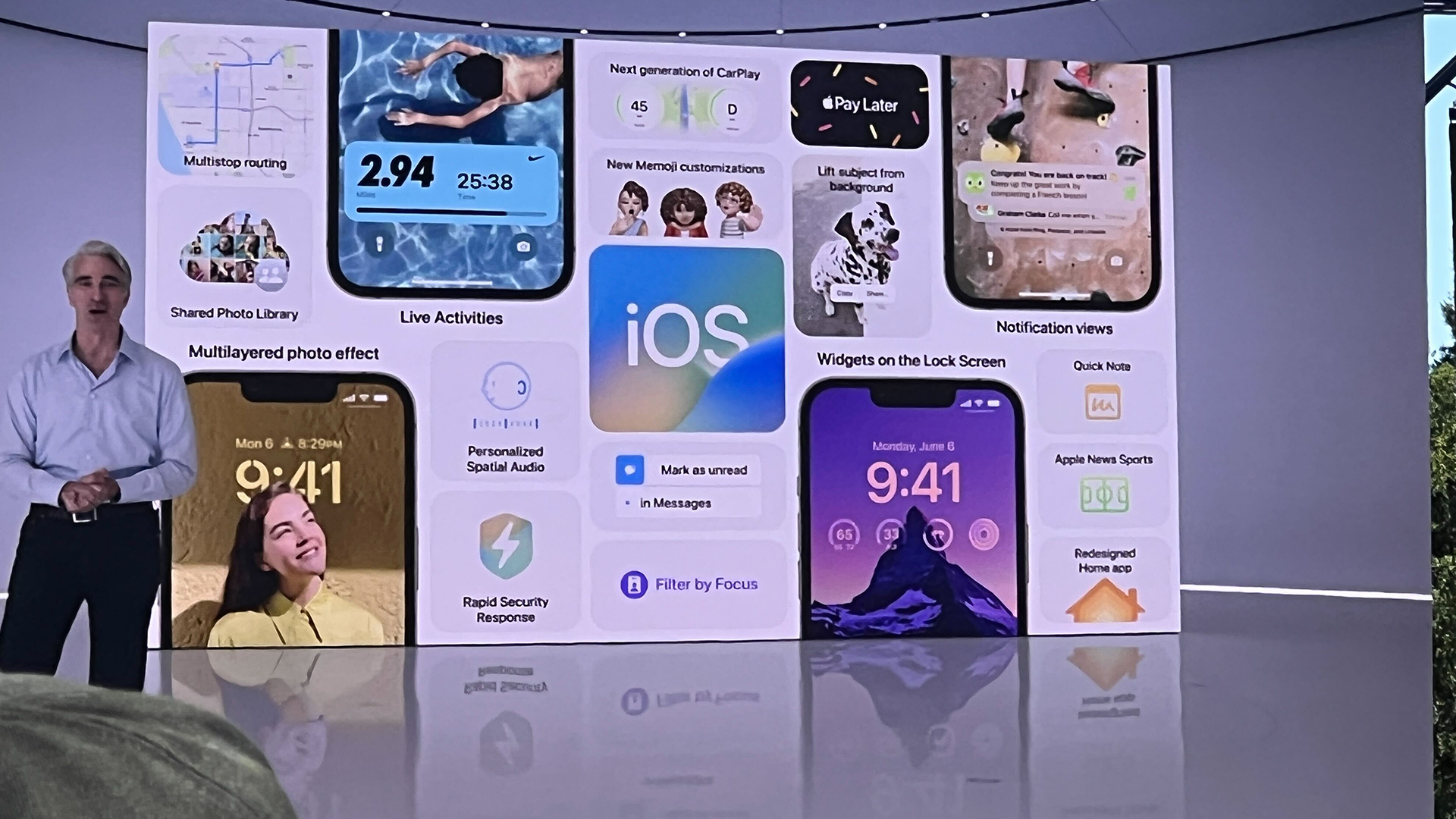
If you’re still having problems with iMessage and FaceTime after updating your iPhone 14 to iOS 16.0.1, Apple suggests that you follow a few extra steps to see if that fixes things.
- Go back to the Settings app, but this time tap Cellular and make sure that your phone connection is switched on. If you’re using multiple SIMs then you’ll need to make sure you have the right one turned on and selected.
- In the Settings app (again) go to Messages and tap Send & Receive. Here you’ll need to select the phone number you want to use with Messages.
- Go to the Settings app one more time and tap on FaceTime. Once again you’ll need to select the phone number you want to use with FaceTime.
If after doing the above you’re still having problems there could be a larger issue with your iPhone, in which case we’d recommend contacting Apple support directly.
But if your iPhone 14 is now working fine again, then you might want to check out our picks for the best iPhone apps so that you can start putting your smartphone to good use.
from TechRadar - All the latest technology news https://ift.tt/18F4bVZ

0 coment�rios: